CFD Analysis
Introduction
This part will help guide you through the analysis part. We will setup the run script and let ADflow compute the solution. From [O1] and [O3] we know the flow conditions:
AoA |
3.06° |
Mach |
0.8395 |
Reynolds Number |
11.71e6 |
Reynolds Ref Length |
0.646m |
Temperature |
300° K |
There is a convenience package for ADflow called
adflow_util. It allows to plot the ADflow state variables live in the console and
handles some annoying stuff like creating the output folder for ADflow automatically. It also makes it easy
to sweep a variable, for example alpha. This utility will be used here, but the regular python API,
that is detailed in other tutorials, would work as well.
For simplicity, only the calculation on the L3 mesh is covered. The other meshes might require slightly different ADflow options.
Files
Navigate to the directory overset/analysis in your tutorial folder and create an empty file called
run_adflow_L3.py. If you did not create the volume mesh on the previous page, you will also have to
copy the mesh file:
cp ../../../tutorial/overset/analysis/ONERA_M6_L3.cgns .
If you want to use adflow_util download and install it:
pip install git+https://github.com/DavidAnderegg/adflow_util.git
ADflow
Setup the Script
First we have to import adflow_util:
from adflow_util import ADFLOW_UTIL
Then we define a variable for the level we want to use. This makes it easier to switch, if we want to:
level = "L3"
adflow_util takes 3 different dictionaries as input. One sets some adflow_util-specific options,
one sets the boundary conditions, as AeroProblem would and the last one is the regular ADflow options dict.
Lets set the adflow_util options first:
options = {"name": f"ONERA_M6_{level}", "surfaceFamilyGroups": {"wall": ["near_wing", "near_tip"]}}
- name
This sets the name for the analysis. It defines how the various output files are named.
- surfaceFamilyGroups
This defines how the various surface families should be assembled. The
keysets the family name and thearraydefines the various surfaces the family is made off.
All adflow_util options can be found here.
Now we define the AeroProblem options:
aeroOptions = {
"alpha": 3.06,
"mach": 0.8395,
"reynolds": 11.72e6,
"reynoldsLength": 0.646,
"T": 300,
"xRef": 0.0,
"areaRef": 0.75750,
"chordRef": 0.646,
"evalFuncs": ["cl", "cd", "cmy", "cdp", "cdv"],
}
Here we set the various flow parameters. It is exactly the same as you would set in baseclasses.AeroProblem.
But we could, for example, set alpha as an array of variables. In that case, adflow_util would handle everything else
for us.
Now, let’s set the ADflow options:
solverOptions = {
# Common Parameters
"gridFile": f"../mesh/ONERA_M6_{level}.cgns",
"outputDirectory": "output",
# Physics Parameters
"equationType": "RANS",
# RK
"smoother": "Runge-Kutta",
"rkreset": True,
"nrkreset": 35,
"CFL": 0.8,
"MGCycle": "sg",
"nsubiterturb": 5,
# ANK
"useanksolver": True,
"anklinresmax": 0.1,
"anksecondordswitchtol": 1e-3,
"ankcoupledswitchtol": 1e-5,
# NK
"useNKSolver": True,
"nkswitchtol": 1e-6,
# General
"liftindex": 3,
"monitorvariables": ["resrho", "resturb", "cl", "cd", "yplus"],
"printIterations": True,
"writeSurfaceSolution": True,
"writeVolumeSolution": True,
"outputsurfacefamily": "wall",
"zippersurfacefamily": "wall",
"surfacevariables": ["cp", "vx", "vy", "vz", "blank"],
"volumevariables": ["resrho", "rmach", "blank"],
"nCycles": 10000,
"L2Convergence": 1e-12,
}
Some things to note:
- outputsurfacefamily
We choose
wallwhich we defined earlier as consisting ofnear_wingandnear_tip. This will write out only the wing as our surface solution.- zippersurfacefamily
This tells ADflow which surfaces it should use to construct the geometry on which the forces are integrated.
- surfacevariables & volumevariables
Here it is very important to add
blank. This way we know which cells we can hide in the postprocessor as the ‘blanked’ cells still show up in the solution.
Note
To only view computed cells, add a filter to your post-processor in a way, that only cells where
blank is bigger than 0 are shown.
And lastly, we plug everything into adflow_util:
au = ADFLOW_UTIL(aeroOptions, solverOptions, options)
au.run()
Simply Run the Script
To run the script, proceed as usual:
python run_adflow_L3.py
If you want to run in parallel, start it with MPI:
mpiexec -n 4 python run_adflow_L3.py
Plot the Iterations in realtime
If you want to have a graphical representation of all the ADflow variables, adflow_util comes in handy as well.
It has an additional package called adflow_plot. If you installed it using pip, you can simply start it this way:
adflow_plot -i run_adflow_L3.py
If you want to run in parallel:
adflow_plot -i run_adflow_L3.py -np 4
This is simply an overlay, which starts the adflow script in the background and parses it’s stdout. At startup
you will see the regular adflow-ouput. But as soon as the calculation starts, you’ll see a plot of resRho:
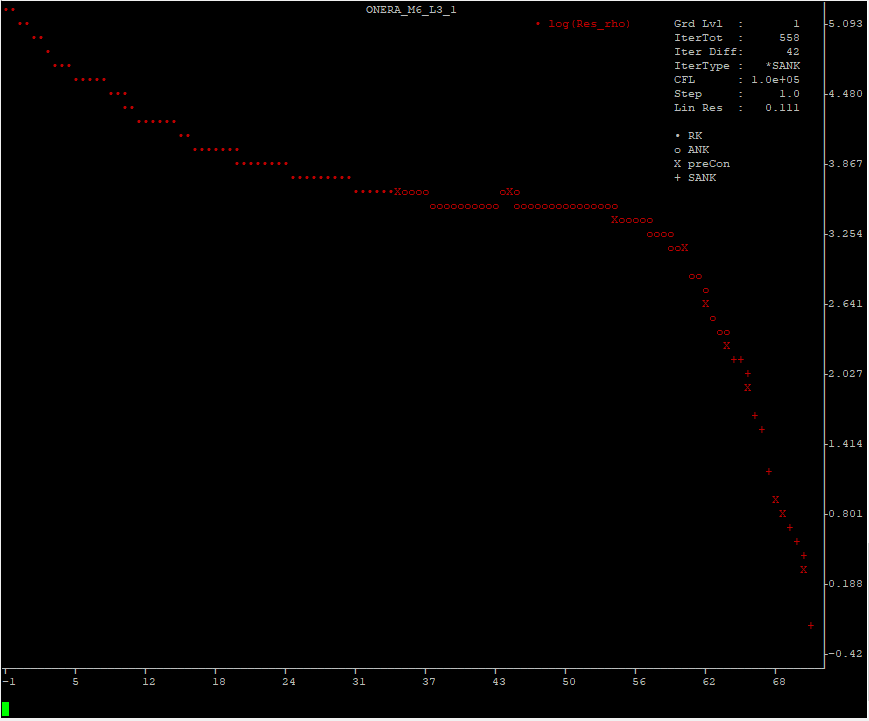
adflow_plot output.
At the bottom is a console where you can define which variables you want to see. As terminals usually have a low
number of ‘pixels’, it is also possible to show only a limited number of iterations. Simply type help or h
and hit Enter. You will get a list of all available commands. To quit, simply type q and confirm with y.
Output files
In addition to the expected volume and surface files from adflow, there will also be a file called ONERA_M6_L3.out.
It is from adflow_util and looks like this:
ONERA_M6_L3
Aero Options
-------------- ---------------------
alpha 3.06
mach 0.8395
reynolds 11720000.0
reynoldsLength 0.646
T 300
xRef 0.0
areaRef 0.7575
chordRef 0.646
evalFuncs cl, cd, cmy, cdp, cdv
-------------- ---------------------
RESULTS
cd cdp cdv cl cmy totalRes iterTot
---------- ---------- ---------- ---------- ----------- ---------- ---------
0.01879813 0.01326940 0.00552873 0.26064807 -0.18639411 0.00011945 82
It gives us a nice summary of the input and output values. If we had a sweep variable defined, the multiple points would be listed here too.
Results
For validation purposes, ADflow was run with all meshes and the results were plotted against various different solvers from [O3]. As you can see, ADflow lies right in the middle:
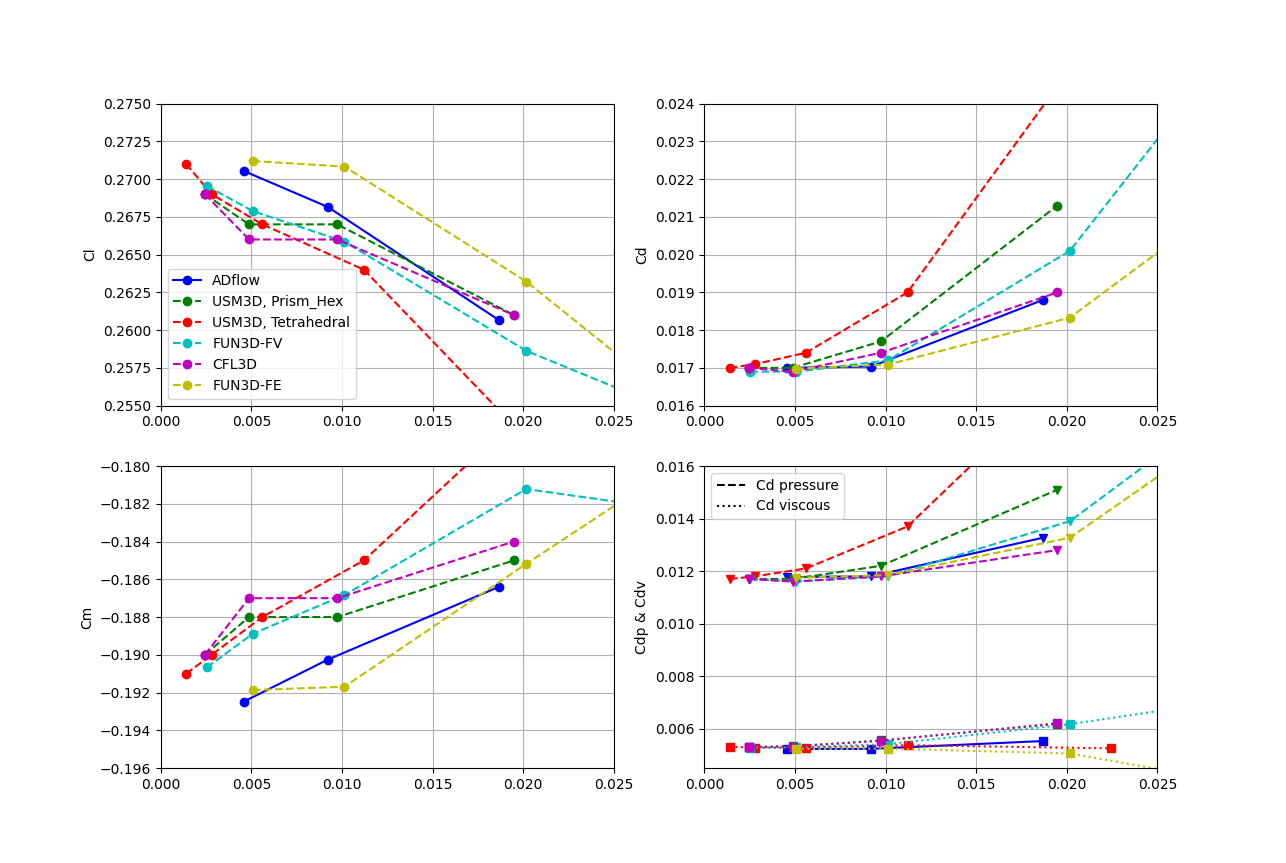
Grid Convergence of ADflow in comparison to various other solvers.