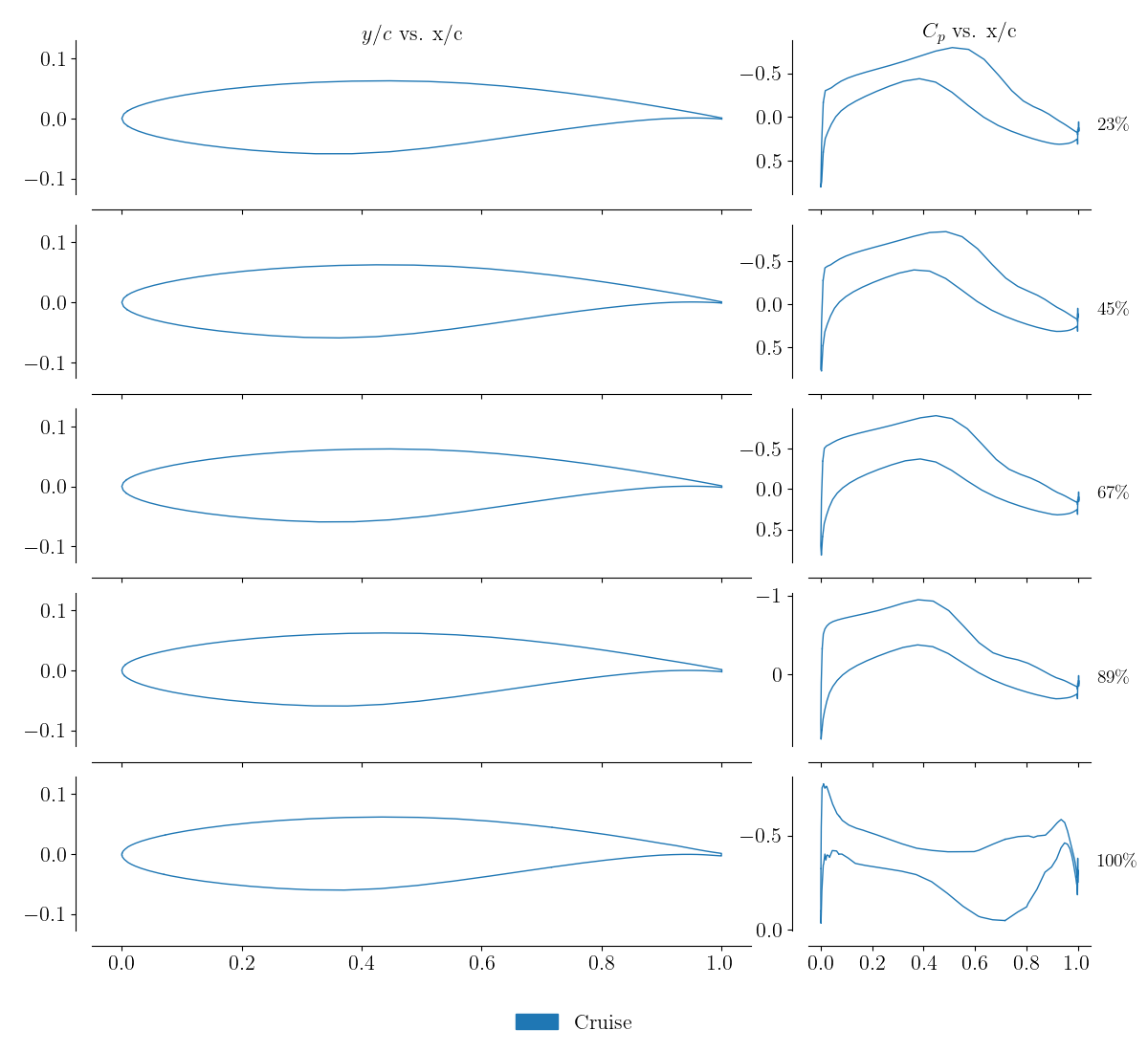Analysis with ADflow
Introduction
Now that we have a valid structured volume mesh, we can start our aerodynamics analysis with ADflow. There is no graphical user interface for ADflow. The cases are prepared with python scripts and run from the command line. In this section of the tutorial, we will explain the nuts and bolts of a basic ADflow runscript. You will find a complete introduction to ADflow in the docs. For this tutorial we will use the L3 mesh that we generated in the previous step. L1 meshes are what is typically used for analysis but we want to limit computational time for the purpose of this tutorial.
Files
Navigate to the directory wing/analysis in your tutorial folder.
Create the following empty runscript in the current directory:
aero_run.py
Dissecting the ADflow runscript
Open the file aero_run.py with your favorite text editor.
Then copy the code from each of the following sections into this file.
Import libraries
import numpy as np
import argparse
import os
from adflow import ADFLOW
from baseclasses import AeroProblem
from mpi4py import MPI
# rst Args
parser = argparse.ArgumentParser()
parser.add_argument("--output", type=str, default="output")
parser.add_argument("--gridFile", type=str, default="../meshing/volume/wing_vol_L3.cgns")
parser.add_argument("--task", choices=["analysis", "polar"], default="analysis")
args = parser.parse_args()
comm = MPI.COMM_WORLD
if not os.path.exists(args.output):
if comm.rank == 0:
os.mkdir(args.output)
This section is identical to the one shown in the airfoil analysis tutorial. We import ADflow and baseclasses among several other things.
Adding command line arguments
parser = argparse.ArgumentParser()
parser.add_argument("--output", type=str, default="output")
parser.add_argument("--gridFile", type=str, default="../meshing/n0012.cgns")
parser.add_argument("--task", choices=["analysis", "polar"], default="analysis")
args = parser.parse_args()
comm = MPI.COMM_WORLD
if not os.path.exists(args.output):
if comm.rank == 0:
os.mkdir(args.output)
This is a convenience feature that allows the user to pass in command line arguments to the script. Three options are provided:
Output directory
Grid file to be used
Task to execute
ADflow options
aeroOptions = {
# I/O Parameters
"gridFile": args.gridFile,
"outputDirectory": args.output,
"monitorvariables": ["resrho", "cl", "cd"],
"writeTecplotSurfaceSolution": True,
# Physics Parameters
"equationType": "RANS",
# Solver Parameters
"MGCycle": "sg",
"nSubiterTurb": 10,
# ANK Solver Parameters
"useANKSolver": True,
# NK Solver Parameters
"useNKSolver": True,
"NKSwitchTol": 1e-4,
# Termination Criteria
"L2Convergence": 1e-6,
"nCycles": 1000,
}
We will use the same ADflow solver settings that we used in the the airfoil analysis tutorial. An exhaustive list of the ADflow options and their descriptions can be found in the docs. We strongly recommend going over the descriptions and tips on solvers and solver options in the ADflow solvers docs. A basic overview of the options used in this example are provided here.
- I/O Parameters
We include the mesh file, the output directory, and the variables that will be printed as the solver runs.
- Physics Parameters
We set the equation type that ADflow will solve which in this case will be RANS.
- Solver Parameters
We typically select the smoother (RK or DADI) and multigrid settings for the explicit solver. However we will be using the implicit solver in this example so we just set the number of turburlence sub-iterations to 10 and turn off multigrid. For most practical problems we use the Approximate Newton-Krylov (ANK) and Newton-Krylov (NK) solvers to speed up convergence and increase the robustness of the solver.
- ANK Solver Parameters
We will simply turn on the ANK solver
- NK Solver Parameters
We will turn on the NK solver and request that ADflow switch to it from ANK at a specific relative tolerance.
- Termination Criteria
We set the termination criteria of the solver based on relative convergence of the norm of the residuals or maximum number of iterations.
Create solver
# Create solver
CFDSolver = ADFLOW(options=aeroOptions)
# Add features
CFDSolver.addLiftDistribution(150, "z")
CFDSolver.addSlices("z", np.linspace(0.1, 14, 10))
When ADflow is instantiated, it reads in the mesh and then waits for the user to dictate further operations.
Before running the case, we can choose to set up some additional output options.
First, ADflow can write a file containing distribution data over the extent of the wing (e.g. lift, drag, twist) using addLiftDistribution.
Also, ADflow can write airfoil data for a given set of slices along the wing using addSlices.
Set flow conditions
ap = AeroProblem(name="wing", mach=0.8, altitude=10000, alpha=1.5, areaRef=45.5, chordRef=3.25, evalFuncs=["cl", "cd"])
The flow conditions and any auxiliary information about the geometry (such as reference dimensions) are provided to ADflow by way of an AeroProblem.
The AeroProblem automatically generates complete flow state information from the Mach number and altitude based on the 1976 U.S. Standard Atmosphere.
The alpha parameter is used to rotate the flow in the far-field to simulate angle-of-attack.
The evalFuncs parameter stipulates which functions the user would like to compute from the converged flow solution.
Some available functions include 'cl', 'cd', 'cmz', 'lift', and 'drag'.
Single analysis
if args.task == "analysis":
# Solve
CFDSolver(ap)
# rst Evaluate and print
funcs = {}
CFDSolver.evalFunctions(ap, funcs)
# Print the evaluated functions
if comm.rank == 0:
print(funcs)
The solver is run the same way it was for the airfoil analysis. We print out the requested functions on the root proc.
Generating Drag Polars
The other task is to generate a drag polar, which shares the same ADflow setup as the previous task. The only difference is that the analysis is now done within a loop.
elif args.task == "polar":
# Create an array of alpha values.
# In this case we create 6 evenly spaced values from 0 - 5.
alphaList = np.linspace(0, 5, 6)
# Create storage for the evaluated lift and drag coefficients
CLList = []
CDList = []
We start by creating a list of the angle of attack values that we wish to analyze.
In this case we use the numpy.linspace function to create a uniformly-spaced array with six whole number entries from 0 – 5.
We also create the empty lists for storing the lift and drag coefficients.
The lift and drag data will be appended to these lists as the flow solutions are completed.
# Loop over the alpha values and evaluate the polar
for alpha in alphaList:
Having created the input array and data storage lists, we can now loop over the desired angles of attack to evaluate the polar.
We accomplish this by using the builtin for loop structure in python.
# Update the name in the AeroProblem. This allows us to modify the
# output file names with the current alpha.
ap.name = f"wing_{alpha:4.2f}"
# Update the alpha in aero problem and print it to the screen.
ap.alpha = alpha
if comm.rank == 0:
print(f"current alpha: {ap.alpha}")
Now for each angle of attack, we update two attributes of the aero problem. We update the name to include the current angle of attack. This allow the filenames of the lift distribution, slices, volume solution and surface solution to be updated with the current angle of attack, making it easier to keep track of the output files. We also update the alpha parameter, which is the attribute of the AeroProblem that represents the angle of attack.
# Solve the flow
CFDSolver(ap)
# Evaluate functions
funcs = {}
CFDSolver.evalFunctions(ap, funcs)
# Store the function values in the output list
CLList.append(funcs[f"{ap.name}_cl"])
CDList.append(funcs[f"{ap.name}_cd"])
Running the solver is identical to the simple single point example.
We simply call the CFDSolver instance with the current AeroProblem.
This causes the CFD solver to be updated with the values of that AeroProblem prior to solving the flow.
We then use the same EvalFunctions call to integrate the surface forces to get the lift and drag coefficients.
The difference is that here, we append the coefficients from funcs into the CLList and CDList variables, so that they can be used later.
# Print the evaluated functions in a table
if comm.rank == 0:
print("{:>6} {:>8} {:>8}".format("Alpha", "CL", "CD"))
print("=" * 24)
for alpha, cl, cd in zip(alphaList, CLList, CDList):
print(f"{alpha:6.1f} {cl:8.4f} {cd:8.4f}")
Once we complete the loop and evaluate all of the desired flow conditions, we can print the completed data set to the screen.
Run it yourself!
First we run the analysis task, which is the default task:
mpiexec -n 4 python aero_run.py
ADflow will print to the terminal various information during the initialization stages before starting the solution process.
Once the solution process starts the terminal should show information about the convergence history of the variables specified in monitorvariables, in addition to the total residual.
The solver terminates either by reaching the maximum number of iterations or a reduction in the total residual is specified by the L2Convergence option:
#
# Grid 1: Performing 1000 iterations, unless converged earlier. Minimum required iteration before NK switch: 5. Switch to NK at totalR of: 8.57E+02
#
#------------------------------------------------------------------------------------------------------------------------------------------------------------
# Grid | Iter | Iter | Iter | CFL | Step | Lin | Res rho | C_lift | C_drag | totalRes |
# level | | Tot | Type | | | Res | | | | |
#------------------------------------------------------------------------------------------------------------------------------------------------------------
1 0 0 None ---- ---- ---- 4.5760880850983540E+03 9.4948769161599597E-04 1.2173162187172898E-01 8.5728159111749921E+06
1 1 3 *ANK 5.00E+00 0.14 0.002 3.9679631958491655E+03 1.7537610979047276E-02 1.4288470429589364E-01 7.5050033612243887E+06
1 2 8 ANK 5.00E+00 0.26 0.009 3.1171223433649261E+03 4.3716865105597892E-02 1.7353266092650765E-01 5.9157234909154158E+06
1 3 13 ANK 5.00E+00 0.32 0.035 2.3699050613709455E+03 6.8010731519896200E-02 2.0044710639367061E-01 4.4974285684760632E+06
1 4 19 ANK 5.00E+00 0.34 0.034 1.8029132070105472E+03 8.6179435819707995E-02 2.1934689225220694E-01 3.4149124881035890E+06
1 5 22 *ANK 5.00E+00 0.38 0.002 1.3206410159977643E+03 9.9537161344425903E-02 2.3219335667643443E-01 2.4831543544889279E+06
1 6 26 ANK 5.00E+00 0.46 0.014 9.0889949792115658E+02 1.0958023297824177E-01 2.4064582104444554E-01 1.6937163734136217E+06
1 7 29 *ANK 1.60E+01 0.24 0.007 6.9909664261075181E+02 1.1185473627720038E-01 2.3836667159480979E-01 1.3015605402722002E+06
1 8 33 ANK 1.60E+01 0.30 0.027 5.0423804442511863E+02 1.1419212425389599E-01 2.3484525594643657E-01 9.3550673644135345E+05
1 9 38 ANK 1.60E+01 0.37 0.033 3.3109178764540275E+02 1.1633909479884250E-01 2.2933056623741732E-01 6.1090855258631264E+05
1 10 41 *ANK 1.60E+01 0.75 0.013 1.1836781896183199E+02 1.1857390476257375E-01 2.1466090801128215E-01 2.1746268220285341E+05
1 11 45 *ANK 7.03E+01 0.27 0.026 9.1125429870865901E+01 1.2455620187572600E-01 1.9609187028311442E-01 1.6613907954926230E+05
1 12 49 ANK 7.03E+01 0.29 0.046 7.2854203357871413E+01 1.3096330845423412E-01 1.7861879775152983E-01 1.3179027480889054E+05
1 13 54 ANK 7.03E+01 0.28 0.045 6.1691847950250988E+01 1.3797506810648708E-01 1.6287468478337511E-01 1.1114028085404509E+05
1 14 60 ANK 7.03E+01 0.32 0.029 5.3812892251593532E+01 1.4743178315984540E-01 1.4663574635008658E-01 9.7243041620139658E+04
1 15 64 *ANK 7.03E+01 0.46 0.034 4.6325044295277344E+01 1.6191818379650993E-01 1.2723126806585017E-01 8.5340123378121061E+04
1 16 68 ANK 7.03E+01 0.65 0.044 3.7813558075872201E+01 1.8306104497612510E-01 1.0458483596385845E-01 7.3807101680342530E+04
1 17 73 ANK 7.03E+01 1.00 0.022 2.6252660248899119E+01 2.2191338460882476E-01 7.6898300173845704E-02 5.8536992385465470E+04
1 18 78 ANK 7.03E+01 1.00 0.028 1.6250470715938114E+01 2.6358639835798969E-01 6.0246136161691256E-02 4.1865570325607812E+04
1 19 83 *ANK 2.61E+02 1.00 0.043 1.3717127706500461E+01 3.4574372192704905E-01 3.5464974788251162E-02 4.1815825205397021E+04
1 20 88 ANK 2.61E+02 1.00 0.040 9.5563171634005748E+00 4.0484491791222060E-01 2.4292741356896130E-02 3.0330365462563317E+04
1 21 94 ANK 2.61E+02 1.00 0.034 7.4712098349400264E+00 4.4321417662451390E-01 2.1553708434763591E-02 2.1674050900269729E+04
1 22 101 ANK 2.61E+02 1.00 0.044 6.5109626351731889E+00 4.5951615580281946E-01 2.2087812854262506E-02 1.6756648041082062E+04
1 23 120 *ANK 1.04E+03 0.01 0.044 6.5071096403318567E+00 4.5957533691744179E-01 2.2059882651482687E-02 1.6737580178263084E+04
1 24 135 ANK 1.04E+03 0.06 0.043 6.4942544198878158E+00 4.5981634065269644E-01 2.1946442997196725E-02 1.6743643580330863E+04
1 25 150 ANK 1.04E+03 0.06 0.042 6.4832165791516587E+00 4.6004261924428214E-01 2.1836774484840112E-02 1.6750146713744234E+04
1 26 164 ANK 1.04E+03 0.08 0.040 6.4711342957866851E+00 4.6034768125010705E-01 2.1684736160627306E-02 1.6762298914109168E+04
1 27 177 ANK 1.04E+03 0.12 0.037 6.4613422238276073E+00 4.6075060015755698E-01 2.1476668711852869E-02 1.6779638731460818E+04
1 28 190 ANK 1.04E+03 0.12 0.034 6.4606614830799574E+00 4.6111097564347614E-01 2.1282006566616767E-02 1.6788067449240807E+04
1 29 202 ANK 1.04E+03 0.17 0.031 6.4736950901517858E+00 4.6156913229454327E-01 2.1023974628519349E-02 1.6792803608832848E+04
1 30 212 ANK 1.04E+03 0.34 0.029 6.5662660084598654E+00 4.6234631450599406E-01 2.0554699440536166E-02 1.6826229846384926E+04
1 31 220 ANK 1.04E+03 0.70 0.027 6.8266118433162442E+00 4.6333609537501030E-01 1.9819811184226648E-02 1.6703831009060345E+04
1 32 227 ANK 1.04E+03 1.00 0.033 6.6864869810165448E+00 4.6340585576159532E-01 1.9294241993376891E-02 1.5133773873503615E+04
1 33 232 *ANK 1.30E+03 1.00 0.046 5.9416081378350816E+00 4.6229165389361937E-01 1.9047801044987822E-02 1.2762251914357010E+04
1 34 237 ANK 1.30E+03 1.00 0.033 4.7429528427361252E+00 4.6119152365733074E-01 1.9086602567357329E-02 1.0117133670527639E+04
1 35 242 ANK 1.30E+03 1.00 0.046 3.9365570522451669E+00 4.5992160517078251E-01 1.9175019948332352E-02 8.5106428019587256E+03
1 36 248 ANK 1.30E+03 1.00 0.045 3.9370842460083981E+00 4.5792531659306207E-01 1.9122895930275486E-02 8.5620897860534915E+03
1 37 254 ANK 1.30E+03 1.00 0.045 3.6141129284594760E+00 4.5562242000904740E-01 1.9030451823249361E-02 7.8387657851526501E+03
1 38 260 ANK 1.30E+03 1.00 0.047 3.1231316588682017E+00 4.5319001087354782E-01 1.8889286949177790E-02 6.7332314379643785E+03
1 39 266 *ANK 4.66E+03 1.00 0.042 2.7990460500382648E+00 4.5021645139500999E-01 1.8541917448272726E-02 6.0521223620195424E+03
1 40 272 ANK 4.66E+03 1.00 0.046 2.5158523690883947E+00 4.4676965980407507E-01 1.8260399142678692E-02 5.4084605812692216E+03
1 41 278 ANK 4.66E+03 1.00 0.043 2.0484935116594376E+00 4.4338628675383307E-01 1.8046795319939395E-02 4.5490626899207300E+03
1 42 284 ANK 4.66E+03 1.00 0.039 1.5421434236634035E+00 4.4018180601766554E-01 1.7886210428336727E-02 3.6197597850599914E+03
1 43 290 ANK 4.66E+03 1.00 0.039 1.2812321653201908E+00 4.3724440234215106E-01 1.7772222091637063E-02 2.9144114355022693E+03
1 44 296 *ANK 1.72E+04 1.00 0.037 1.1852510246941101E+00 4.3459739618028531E-01 1.7676856600067712E-02 2.5020449627126800E+03
1 45 303 ANK 1.72E+04 1.00 0.022 1.0945623485429916E+00 4.3168394332416110E-01 1.7578373573632504E-02 2.3644997771821381E+03
1 46 309 ANK 1.72E+04 1.00 0.047 8.6484955978338218E-01 4.2961818408796204E-01 1.7535093061909309E-02 2.0178315702726600E+03
1 47 315 ANK 1.72E+04 1.00 0.039 7.3487342662398769E-01 4.2805316500733970E-01 1.7490930659281839E-02 1.7612763302510132E+03
1 48 321 ANK 1.72E+04 1.00 0.040 6.6478547609931393E-01 4.2692117426185555E-01 1.7452822293910309E-02 1.4971609458654380E+03
1 49 327 ANK 1.72E+04 1.00 0.043 5.8292974814115939E-01 4.2608649291580714E-01 1.7419952545412679E-02 1.2372705914316994E+03
#------------------------------------------------------------------------------------------------------------------------------------------------------------
# Grid | Iter | Iter | Iter | CFL | Step | Lin | Res rho | C_lift | C_drag | totalRes |
# level | | Tot | Type | | | Res | | | | |
#------------------------------------------------------------------------------------------------------------------------------------------------------------
1 50 333 *ANK 6.47E+04 1.00 0.043 4.7831463269643004E-01 4.2543592168424560E-01 1.7390435805140249E-02 1.0057155399695830E+03
1 51 339 ANK 6.47E+04 1.00 0.047 3.6926569897752548E-01 4.2491669813999461E-01 1.7366998838599695E-02 8.1748852939009623E+02
1 52 349 *NK ---- 0.16 0.285 3.1463424290774855E-01 4.2478397671579232E-01 1.7359055140522262E-02 7.0008955777128620E+02
1 53 353 NK ---- 0.22 0.630 2.7411283735301312E-01 4.2474909652992932E-01 1.7361051793538109E-02 6.1173005820145602E+02
1 54 357 NK ---- 0.33 0.684 2.2865359465126406E-01 4.2469684770627930E-01 1.7362499189754826E-02 5.1287529715733911E+02
1 55 361 NK ---- 1.00 0.700 1.6939197915889270E-01 4.2445349377345443E-01 1.7349848235219442E-02 3.5968072596233537E+02
1 56 367 NK ---- 1.00 0.598 1.0823270187253292E-01 4.2398190900333566E-01 1.7310271175799030E-02 2.1750453405571128E+02
1 57 375 NK ---- 1.00 0.388 3.9803477756788809E-02 4.2371811630298661E-01 1.7294054488295844E-02 8.5092973277057425E+01
1 58 389 NK ---- 1.00 0.273 1.1476810178887591E-02 4.2347679059913895E-01 1.7275728060226571E-02 2.5322003178368682E+01
1 59 409 NK ---- 1.00 0.138 2.4309321438236520E-03 4.2348492120367293E-01 1.7282272025832192E-02 3.7021505779273607E+00
A the end of the terminal output the functions defined in evalFuncs are printed to the screen:
{'wing_cd': 0.0172822720258322, 'wing_cl': 0.423484921203673}
Next, run the polar task:
mpiexec -n 4 python aero_run.py --task polar --output polar
The final table should look something like:
Alpha CL CD
========================
0.0 0.2320 0.0113
1.0 0.3607 0.0147
2.0 0.4819 0.0207
3.0 0.5777 0.0292
4.0 0.6460 0.0397
5.0 0.6971 0.0523
Postprocessing the solution output
All output is found in the output directory.
The solutions file (.dat, .cgns or .plt) can be viewed in the Tecplot.
A contour plot of the pressure coefficient using the surface .plt is shown below.
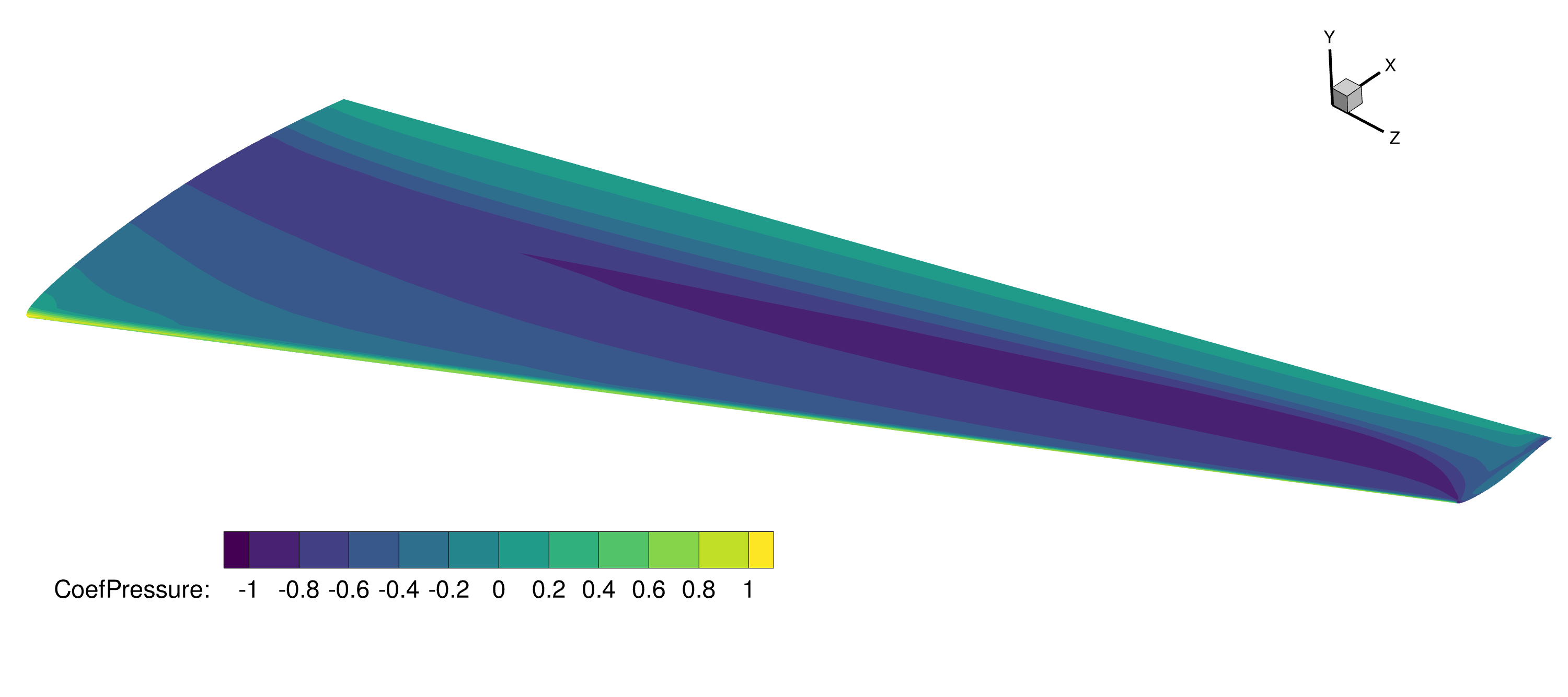
The lift and slice files (.dat) can also be viewed in tecplot or parsed directly and plotted e.g. matplotlib.
From the lift file we show the spanwise normalized lift, compared to elliptical lift, as well as the twist distribution and t/c.
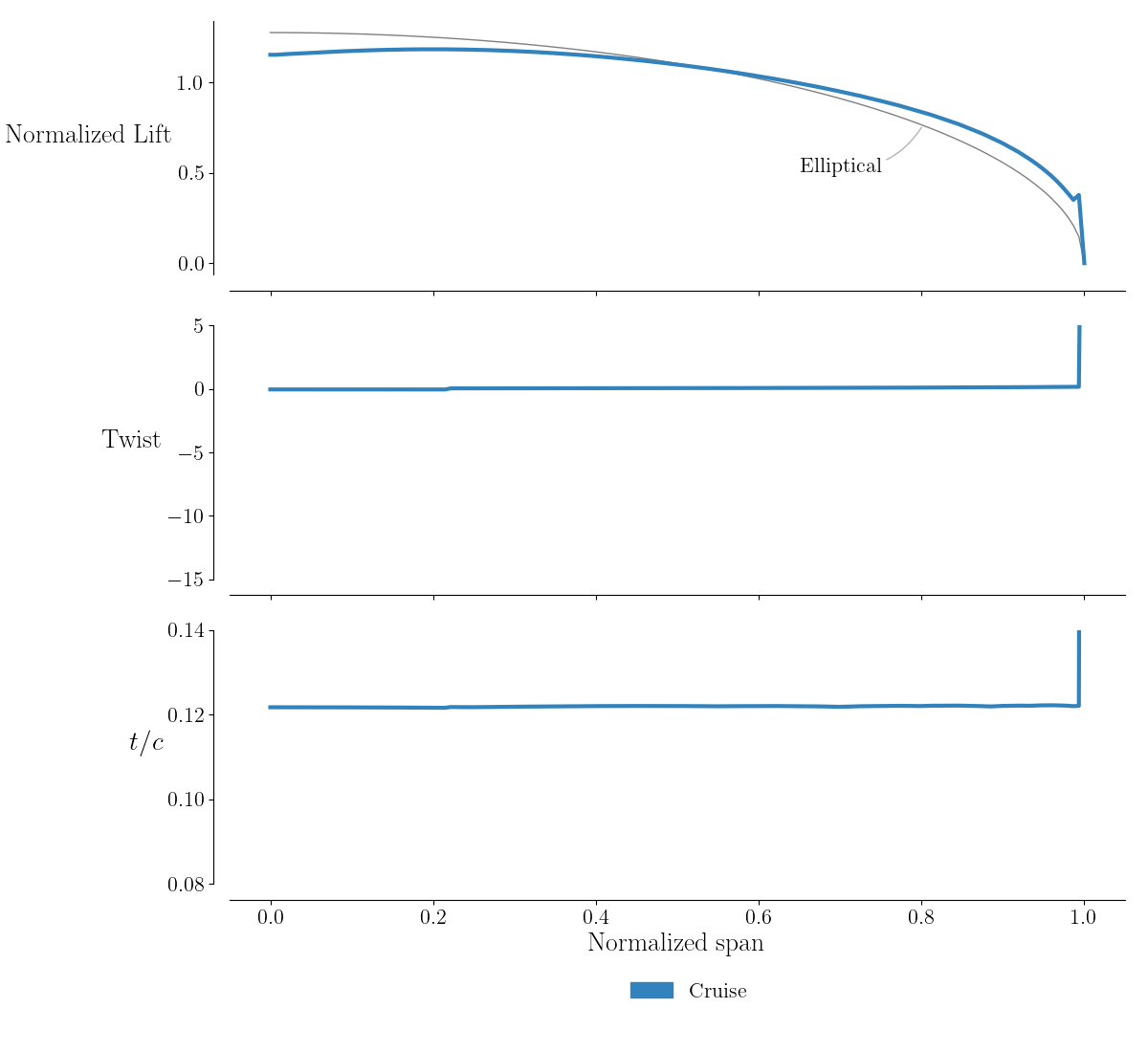
For the slice file, here the normalized airfoil shape and pressure coefficient are shown.